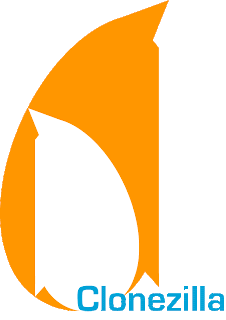 Clonezilla, based on DRBL, Partition Image, ntfsclone, partclone, and udpcast, allows you to do bare metal backup and recovery. Two types of Clonezilla are available, Clonezilla live and Clonezilla SE (server edition). Clonezilla live is suitable for single machine backup and restore. While Clonezilla SE is for massive deployment, it can clone many (40 plus!) computers simultaneously. Clonezilla saves and restores only used blocks in the harddisk. This increases the clone efficiency. At the NCHC's Classroom C, Clonezilla SE was used to clone 41 computers simultaneously. It took only about 10 minutes to clone a 5.6 GBytes system image to all 41 computers via multicasting!
Clonezilla, based on DRBL, Partition Image, ntfsclone, partclone, and udpcast, allows you to do bare metal backup and recovery. Two types of Clonezilla are available, Clonezilla live and Clonezilla SE (server edition). Clonezilla live is suitable for single machine backup and restore. While Clonezilla SE is for massive deployment, it can clone many (40 plus!) computers simultaneously. Clonezilla saves and restores only used blocks in the harddisk. This increases the clone efficiency. At the NCHC's Classroom C, Clonezilla SE was used to clone 41 computers simultaneously. It took only about 10 minutes to clone a 5.6 GBytes system image to all 41 computers via multicasting!Features of Clonezilla
- Free (GPL) Software.
- Filesystem supported: ext2, ext3, ext4, reiserfs, xfs, jfs of GNU/Linux, FAT, NTFS of MS Windows, and HFS+ of Mac OS. Therefore you can clone GNU/Linux, MS windows and Intel-based Mac OS, no matter it's 32-bit (x86) or 64-bit (x86-64) OS. For these file systems, only used blocks in partition are saved and restored. For unsupported file system, sector-to-sector copy is done by dd in Clonezilla.
- LVM2 (LVM version 1 is not) under GNU/Linux is supported.
- Multicast is supported in Clonezilla SE, which is suitable for massively clone. You can also remotely use it to save or restore a bunch of computers if PXE and Wake-on-LAN are supported in your clients.
- Based on Partimage, ntfsclone, partclone, and dd to clone partition. However, clonezilla, containing some other programs, can save and restore not only partitions, but also a whole disk.
- By using another free software drbl-winroll, which is also developed by us, the hostname, group, and SID of cloned MS windows machine can be automatically changed.
To make Clonezilla live, the basic steps are to download pre-build Clonezilla Live then put it in a boot media (CD, USB flash drive or USB hard drive). Two types of files are available, iso and zip. The former one is for CD, the latter is for USB flash drive. Besides, you can put Clonezilla live on hard drive or PXE server, too.
- For CD/DVD:
- Download an ISO file for CD/DVD. Then you can burn the iso file to a CD/DVD with any burnning program, such K3b on GNU/Linux or InfraRecorder on MS Windows. The CD can then be used to boot the machine you want to clone.
- For USB flash drive or USB hard drive:
- To put Clonezilla live on a USB flash drive or USB hard drive, check this doc.
- For hard drive:
- To put Clonezilla live on a harddrive with OS installed already, check this doc.
- For PXE server:
- To put Clonezilla live on a PXE server and boot your client via PXE, check this doc.
How to use Clonezilla live ?
Once you have the bootable Clonezilla Live media, as created in the previous step, you can boot it in the machine you want to clone. Remember to use the Clonezilla live media, such as CD, USB flash drive, USB hard drive, hard drive or PXE to boot the machine. For example, if you have Clonezilla Live in USB flash drive, you have to boot it via USB device (Ex. USB-HDD or USB-ZIP). If necessary, you can set the first boot priority in the BIOS as USB-HDD or USB-ZIP so that it can boot Clonezilla Live from your USB flash drive.
In Clonezilla live, two accounts are available: (1) account "user" with sudo privilege, password is "live", (2) administration account "root", no password. Therefore you can not login as root, the only way to get root privilege is to login as user, and run "sudo su -" to become root. Note, for old clonezilla live (naming is clonezilla-live-2007XXXX), root's password is "drbllive".
For better security, it is recommended to change the passwords of user and root by command "passwd" before you allow remote access. When Clonezilla live boots, the ssh service is NOT automatically started, and the setting in /etc/hosts.deny does NOT block any connection. If you want to remotely ssh login into your Clonezilla live, you have to start ssh service by "/etc/init.d/ssh start".
Download
0 comments:
Post a Comment